WhenDid.io's post-click actions provide visual feedback after clicking action buttons. This Premium feature allows you to configure visual effects that appear for a specified duration after clicking a button, giving you immediate confirmation and helping organize your tracking activities visually.
Post-click actions are perfect for creating visual workflows, providing feedback for important actions, or simply making your interface more responsive and engaging.
What Post-Click Actions Do
When you click an action button with a post-click action configured, a visual overlay appears on top of the button for the duration you've specified. This could be:
- A green checkmark to indicate completion or success
- A red X to mark something as done or to avoid
- A dimmed effect to show the button is temporarily inactive
The visual effect remains visible for your chosen duration, which can range from simple time periods (like 30 minutes) to complex calendar-aware durations (like "until next personal midnight" or "2 days + 3 hours").
How to Set Up a Post-Click Action
- Via Button Menu: Right-click the action button and select "Edit Action Button"
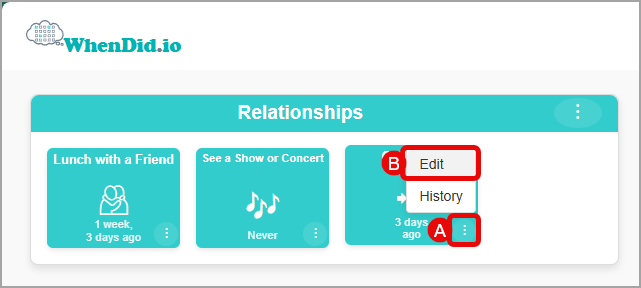
- In the Edit Action Button drawer, scroll down to the "Post-Click Action" section and click the "Configure" button to open the Post-Click Action Wizard
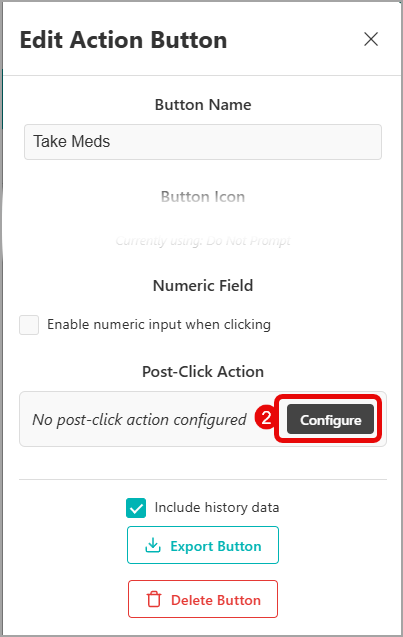
- The wizard presents four action options. Select the action type you want: No Action (Remove existing post-click action), Show Checkmark (Green checkmark overlay), Show Red X (Red X overlay), or Dim Button (80% transparency effect).
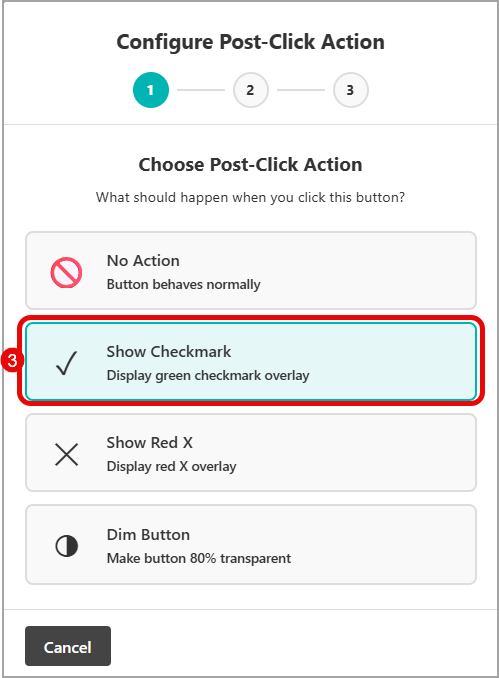
- Choose how long the action should remain visible.
- X Years: Remains visible until the start of the next year after clicking the Action Button (January 1st)
- X Months: Remains visible until the start of the next month after clicking the Action Button
- X Weeks: Remains visible until the start of the next week after clicking the Action Button. It considers the Custom Week Start if selected.
- X Days: Remains visible until the start of the next day. Midnight unless a Personal Midnight has been selected.
- X Hours: Remains visible for the selected number of hours
- X Minutes: Remains visible for the selected number of minutes.
- For more complex durations, check the Refine timing checkbox. You will be given options just like previously that can be added to the previous selection. The options presented here will always be of shorter durations than previously selected. You can continue adding more refinements to create almost any duration you desire.
- Carefully check the indicator below the selections to confirm that it shows when you would want the duration to end if the action button was clicked at this moment.
- Click Next.
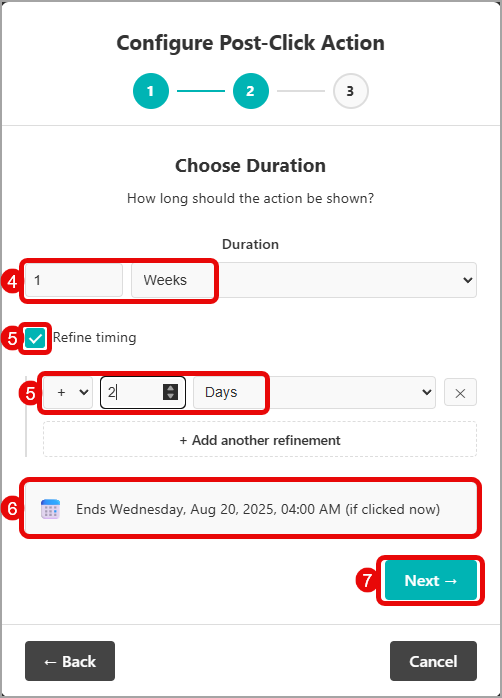
- The wizard shows a plain English summary of your configuration. Click "Accept Configuration" to accept your selected post-click action configuration.
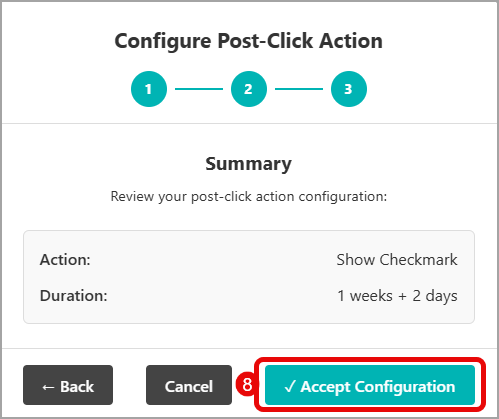
- Click "Save" in the main Edit Action Button drawer.
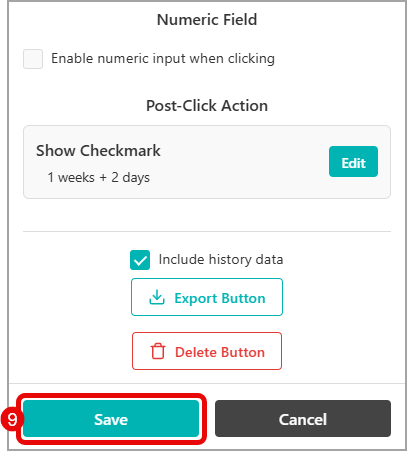
Available Action Types
WhenDid.io offers three different post-click action types:
Show Checkmark (✓)
- Displays a green checkmark overlay
- Perfect for completion tracking, positive reinforcement, or marking tasks as done
- Great for habit tracking, exercise logging, or goal achievements
Show Red X (✕)
- Displays a red X overlay
- Useful for tracking things to avoid, marking mistakes, or negative events
- Ideal for tracking bad habits, missed opportunities, or unwanted behaviors
Dim Button (◑)
- Makes the button 80% transparent
- Shows the button is temporarily inactive or "cooling down"
- Helpful for rate-limiting actions or creating waiting periods
No Action (🚫)
- Removes any existing post-click action
- Returns the button to normal behavior
Duration Options
Post-click actions support both simple and complex duration configurations:
Simple Durations
- 15 minutes, 30 minutes, 1 hour, 2 hours, 4 hours
- 8 hours, 12 hours, 1 day, 2 days, 3 days, 1 week
Calendar-Aware Durations
- Until next personal midnight: Respects your Personal Midnight setting
- Until next week starts: Uses your Week Start Day preference
- Until end of current day/week/month
Complex Combinations
You can also create complex durations like:
- "2 days + 3 hours"
- "1 week + 2 days + 4 hours"
- "Until next Monday + 6 hours"
Prerequisites
To use post-click actions, you need:
- Premium subscription: Feature is not available to free users
If you don't have Premium access, the Post-Click Action section will not appear in the Edit Action Button window.
Using Post-Click Actions
Once configured, your action button will display the visual effect immediately after clicking:
- Click the button to trigger the action and start tracking
- Visual overlay appears showing your configured effect
- Effect remains visible for the specified duration
- Effect automatically disappears when the duration expires
During the active period, you can still click the button normally - the post-click action does not prevent additional clicks.
Example Use Cases
- Checkmark for 8 hours: "Took antibiotic" button shows completion until next dose
- Dim until next midnight: "Brush teeth" dims to illustrate the action has been completed for the day and then resets for the next day
- Red X for 1 week: "GTD Weekly Review" displays a red X until the start of the following week to indicate the weekly review has been completed
Managing Post-Click Actions
- Edit: Return to the Post-Click Action Wizard to modify settings
- Remove: Select "No Action" to disable the post-click action
Post-click actions are included when you export action buttons, making them part of your shareable button configurations.
Tips for Effective Use
- Match duration to purpose: Short durations for frequent actions, longer for daily/weekly tasks
- Use consistent patterns: Establish visual meaning (checkmarks = positive, X = negative)
- Consider timing: Calendar-aware durations work well for routine activities
- Test different options: Experiment to find what works best for your workflow
Post-click actions transform simple button clicks into rich, visual tracking experiences that provide immediate feedback and help organize your daily activities.
