WhenDid.io allows you to export individual action buttons as JSON files, making it easy to share specific buttons or create backups of particular tracking configurations. Exporting an action button creates a downloadable file that can be imported into any WhenDid.io account, either on the same device or a different one.
When you export an action button, you get all the button's settings, configurations, and optionally its click history data.
How to Export an Action Button
To export an action button:
- Click the menu icon (three dots) in the bottom right corner of the action button you want to export.
- Select Edit from the menu. The Edit Action Button window will open.
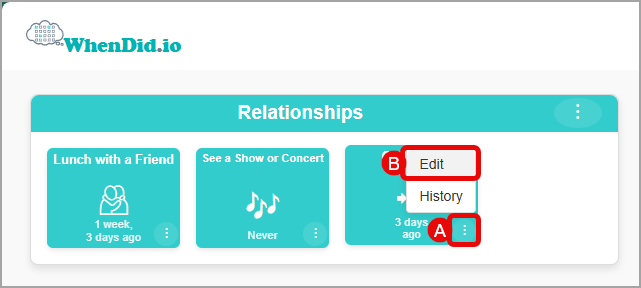
- Scroll down to the export section at the bottom of the Edit Action Button window.
- Choose whether to Include history data by checking or unchecking the checkbox.
- Click the Export Button button.
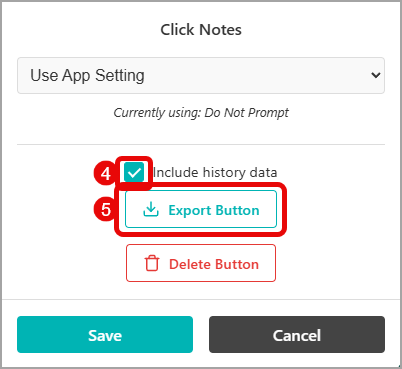
The action button will be downloaded as a JSON file with a name like button-buttonname_2025-08-06_14-30-45.json. The filename includes the button name and timestamp for easy identification.
What's Included in an Action Button Export
When you export an action button, the JSON file includes:
- Button configuration: Name, emoji/icon, and display settings
- Behavior settings: Time display format (Date/Time or Time Ago), click counter visibility, and click notes preferences
- Color settings: Any custom color overrides applied to the button
- Post-click actions: Visual feedback configurations like checkmarks, fading, or dimming effects
- Numeric tracking: Any custom numeric field configurations and default values
- History data (optional): All click timestamps and any associated notes for the button
The export creates a self-contained file that preserves all the functionality and appearance of your action button.
Export Options
You can choose whether to include history data in your export:
- With history: Includes all click timestamps and notes, creating a complete backup of the button's usage
- Without history: Includes only the button configuration and settings, creating a clean template
Exporting without history is useful when you want to share a button configuration as a template for others to use, while exporting with history is better for personal backups or moving data between accounts.
Using Exported Action Buttons
Once you've exported an action button, you can:
- Import it back using the Import feature in WhenDid.io
- Share it with other WhenDid.io users who might benefit from similar tracking
- Use it as a backup to restore a button if needed
- Create templates by exporting buttons without history data
- Duplicate configurations by importing the same button into different groups
The exported file can be imported into any WhenDid.io account, making it easy to share useful button configurations with friends, family, or team members.
Common Use Cases for Button Export
Exporting action buttons is particularly useful for:
- Template sharing - Creating reusable button configurations for common tracking needs
- Backup purposes - Preserving important tracking setups before making changes
- Team collaboration - Sharing standardized tracking buttons across team members
- Cross-device setup - Moving button configurations between different devices
- Configuration testing - Creating copies of buttons to experiment with different settings
File Format and Storage
Exported action buttons are saved as JSON files that contain all the structured data needed to recreate the button. These files are:
- Human-readable: You can open them in any text editor to see the data structure
- Cross-platform: Work on any device that can run WhenDid.io
- Version-independent: Can be imported into current and future versions of WhenDid.io
- Secure: Contain only the button data you choose to export, with no personal account information
- Lightweight: Individual button exports are typically very small files, even with history data
