WhenDid.io allows users to export entire workspaces as JSON files, creating complete backups that include all groups, action buttons, configurations, and optionally historical tracking data. Workspace exports provide the most comprehensive backup option, capturing everything within a specific workspace in a single file.
This feature is perfect for creating complete backups of your tracking systems, sharing entire workflow setups with others, or migrating organized tracking environments between accounts.
How to Export a Workspace
Step 1: Access Edit Workspace
- In the workspace tab bar at the top of the application, select the workspace you want to edit.
- Click the menu icon (⋮) at the right end of the workspace tab bar.
- Select "Edit Current Workspace" from the dropdown menu.

- Scroll down to the Export section:
- Choose whether to Include history data by checking or unchecking the checkbox.
- Click the Export Workspace button.
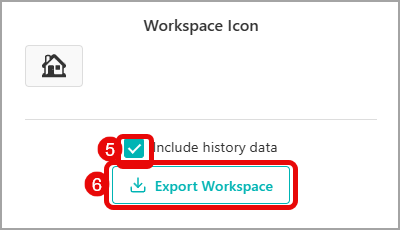
The downloaded file follows this naming pattern: workspace-{workspace_name}_{timestamp}.json. Example: workspace-work-projects_2024-08-06_14-30-15.json.
What's Included in Workspace Exports
When you export a workspace, the file contains comprehensive data about the entire workspace:
Always Included
Workspace Metadata:
- Workspace name and emoji icon
- Creation date and identifier
- All organizational settings
Complete Group Structure:
- All groups within the workspace
- Group names and color themes
- Group organization and order
All Action Buttons:
- Button names and configurations
- Custom colors and emoji icons
- Numeric field settings (labels, units, defaults)
- Custom counter configurations
- Post-click action settings
- All button display preferences
Optional Content
Historical Tracking Data (based on your selection):
- Complete click history for all buttons
- Notes attached to historical clicks
- Numeric values from historical entries
- Timestamps and metadata for all tracking events
- Full chronological record of workspace usage
Export Format
- File type: JSON format for universal compatibility
- Human readable: Structured data that can be viewed in text editors
- Importable: Can be imported into any WhenDid.io account
- Complete backup: Self-contained file with all workspace data
Prerequisites
To export workspaces, you need:
- Existing workspace: You must have at least one workspace to export
- Workspace content: The workspace should contain groups and buttons to make export worthwhile
Export File Contents
Data Completeness
- Groups: Complete group definitions with colors and settings
- Buttons: Full button configurations including all Premium features
- Settings: Custom counters, numeric fields, post-click actions
- History: If included, complete chronological tracking data
Common Export Use Cases
Complete Backup Strategy
Purpose: Create comprehensive backups of important workspaces Approach:
- Export with history data included
- Schedule regular exports (monthly or quarterly)
- Store backup files in secure locations
- Name files with clear dates for easy organization
Sharing Workflow Templates
Purpose: Share workspace structures with team members or clients Approach:
- Export without history data for clean templates
- Include comprehensive group and button configurations
- Document any setup instructions or context
- Share JSON files via secure file sharing
Account Migration
Purpose: Move workspaces between different WhenDid.io accounts Approach:
- Export complete workspaces with history
- Import into new account using import functionality
- Verify all data transferred correctly
- Update any account-specific settings
Experimental Backup
Purpose: Create safety backup before major workspace changes Approach:
- Export current state with history before modifications
- Make experimental changes to workspace structure
- Keep backup file until satisfied with changes
- Import backup if reverting changes needed
Client Handoff
Purpose: Transfer complete tracking systems to clients Approach:
- Export comprehensive workspace with relevant history
- Include documentation about workspace organization
- Provide import instructions for client
- Support client through setup process
Import Compatibility
Cross-Account Import
- Exported workspaces can be imported into any WhenDid.io account
- Premium features require Premium account for full functionality
- Free accounts can import but may lose Premium-specific features
Data Preservation
- All group structures and button configurations preserved
- Custom colors, icons, and settings maintained
- Historical data chronology maintained when included
- Workspace relationships and organization preserved
Workspace exports provide the most comprehensive way to preserve, share, and migrate your complete tracking environments, ensuring no data or configuration is lost in the process.
