WhenDid.io allows you to export individual groups as JSON files, making it easy to share specific collections of action buttons or create backups of particular groups. Exporting a group creates a downloadable file that can be imported into any WhenDid.io account, either on the same device or a different one.
When you export a group, you get all the action buttons within that group, including their names, colors, configurations, and optionally their click history data.
How to Export a Group
To export a group:
- Open the Group menu (the three-dot icon in the top-right corner of the group you want to export).
- Select Edit Group from the dropdown. The Edit Group window will appear.
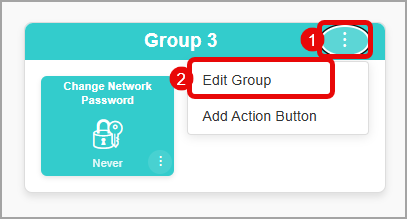
- Scroll down to the export section at the bottom of the Edit Group window.
- Choose whether to Include history data by checking or unchecking the checkbox.
- Click the Export Group button.
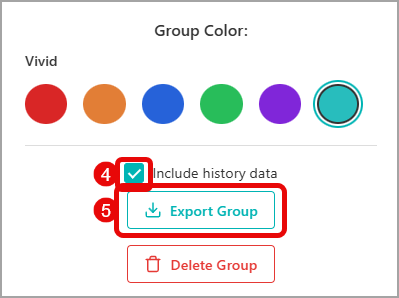
The group will be downloaded as a JSON file with a name like group-groupname_2025-08-06_14-30-45.json. The filename includes the group name and timestamp for easy identification.
What's Included in a Group Export
When you export a group, the JSON file includes:
- Group information: Name, color theme, and organization settings
- All action buttons: Names, colors, post-click actions, and numeric tracking configurations
- Button configurations: Custom settings like time display format, click counter visibility, and notes settings
- History data (optional): All click timestamps and any associated notes for each button
The export creates a self-contained file that preserves all the settings and functionality of your group.
Export Options
You can choose whether to include history data in your export:
- With history: Includes all click timestamps and notes, creating a complete backup
- Without history: Includes only the group and button configurations, creating a clean template
Exporting without history is useful when you want to share a group structure as a template for others to use, while exporting with history is better for personal backups or moving data between accounts.
Using Exported Groups
Once you've exported a group, you can:
- Import it back using the Import feature in WhenDid.io
- Share it with other WhenDid.io users
- Use it as a backup to restore a group if needed
- Create templates by exporting groups without history data
The exported file can be imported into any WhenDid.io account, making it easy to share useful button collections with friends, family, or team members.
File Format and Storage
Exported groups are saved as JSON files that contain all the structured data needed to recreate the group. These files are:
- Human-readable: You can open them in any text editor to see the data structure
- Cross-platform: Work on any device that can run WhenDid.io
- Version-independent: Can be imported into current and future versions of WhenDid.io
- Secure: Contain only the data you choose to export, with no personal account information
