WhenDid.io allows Premium users to modify workspace settings, including changing names and icons to keep your organizational system current and meaningful. Editing workspaces helps you maintain organized, relevant tracking environments as your needs and priorities evolve.
Whether you need to rename a workspace to better reflect its purpose or update its visual identity for clearer recognition, the editing functionality keeps your workspace organization aligned with your actual usage.
How to Edit a Workspace
- In the workspace tab bar at the top of the application, select the workspace you want to edit.
- Click the menu icon (⋮) at the right end of the workspace tab bar.
- Select "Edit Current Workspace" from the dropdown menu.

-
In the Add Workspace task pane:
a. Change the name of your workspace as desired. The system suggests "Workspace 2", "Workspace 3", etc. based on existing workspaces. Note: Each workspace must have a different name
b. Change the icon as desired.
c. Click "Save" to create the workspace
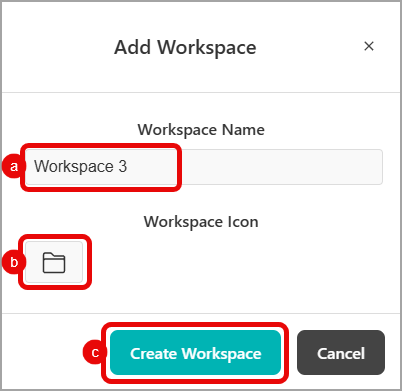
Workspace editing keeps your organizational system aligned with your evolving needs, ensuring WhenDid.io continues to serve your tracking goals effectively over time.
