Sometimes we click a button at the wrong time or want to retroactively log when something happened. Editing a history entry allows us to correct the timestamp of any recorded event. Signed in users can also add or edit a note for each click.
We might use this to:
- Backdate a click that was missed in the moment
- Add context to a tracked event (e.g., which room we cleaned or what we repaired)
- Clean up accidental double-clicks
To edit an entry:
-
Open the button’s History.
-
Select List View.
-
Click Edit next to the entry.
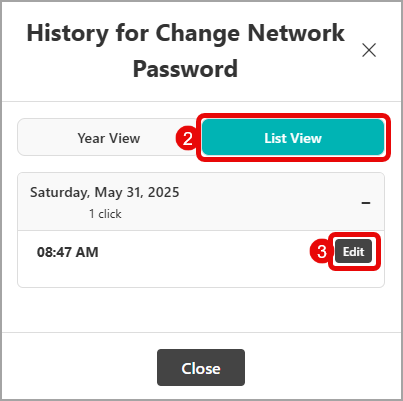
-
Adjust the date, time by entering in new values or using the date/time picker.
-
If you are signed in, you may also add a click note or edit an existing click note.
-
Click Save to save your edits.
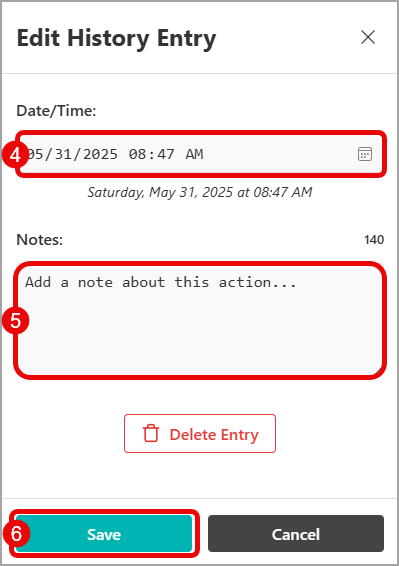
The main button will always display the most click with the most recent timestamp. (Example: If a button is clicked once on Tuesday, then clicked on Wednesday, and the Wednesday click is edited to indicate that it occurred on Monday, then the Tuesday click is the one that will display on the button.)
